Join Our Groups
TOPIC 4: MULTIMEDIA
Multimedia Concepts
The Historical Development of Multimedia
Explain Historical Development of Multimedia
Today multimedia might be defined as the seamless digital integration of text, graphics, animation, audio, still images and motion video in a way that provides individual users with high levels of control and interaction. The evolution of Multimedia is a story of the emergence and convergence of these technologies.
- Visionaries: From the ingenious idea of the programmable computer, trace the innovations of the outstanding thinkers that had a direct impact on the explosion of the technological age.
- Text, Processing and Software: Inventions and innovations that spawned the development of software enabling computers to move from mathematical processing to technology that creates and delivers multi media.
- Computers: From the printing press through the exclusive military and academic and corporate worlds trace computer development into the ubiquitous role of the desktop personal computer of today.
- Audio & Communication: From the telegraph signal to cellular telephones, follow the development from signal transmission to digital transmission of voice
- Video & Animation: From manually manipulated negative film and hand drawn sketches, video and animation develops to sophisticated digital creation and rendering of motion
Therefore, Multimedia is content that uses a combination of different content forms such as text, audio, images, animations, video and interactive content. Multimedia contrasts with media that use only rudimentary computer displays such as text-only or traditional forms of printed or hand-produced material.
Multimedia can have a many definitions these include
- Multimedia means that computer information can be represented through audio, video, and animation in addition to traditional media Or
- Multimedia is the field concerned with the computer-controlled integration of text, graphics, drawings, still and moving images (Video), animation, audio, and any other media where every type of information can be represented, stored, transmitted and processed digitally.
Graphics
These are visual images or designs on some surface, such as a wall, canvas, screen, paper, or stone to inform, illustrate, or entertain. In contemporary usage it includes:
- A pictorial representation of data, as in computer-aided design and manufacture,
- In typesetting and the graphic arts, and in educational and recreational software.
Images that are generated by a computer are called computer graphics. Computer graphics are pictures and films created using computers. Usually, the term refers to computer-generated image data created with help from specialized graphical hardware and software.
COLOR DEPTH
- The number of distinct colors that can be represented by a piece of hardware or software. Color depth is sometimes referred to as bit depth because it is directly related to the number of bits used for each pixel. A 24-bit video adapter, for example, has a color depth of 2 to the 24th power (about 16.7 million) colors. One would say that its color depth is 24 bits.
- Also known as bit depth, is either the number of bits used to indicate the color of a single pixel, in a bitmapped image or video frame buffer, or the number of bits used for each color component of a single pixel. For consumer video standards, such as High Efficiency Video Coding (H.265), the bit depth specifies the number of bits used for each color component
Comparison: same image on five different color depths (bits). Different looks (color/greyscale/black-and-white ... dithering), but also different file sizes.

32bits.png;4,294,967,296 colors;98KB

8bits.png;256 colors;37KB(-62%)
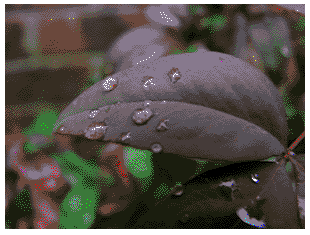
4bits.png;16 colors;13KB(-87%)
IMAGE SIZE
- The width and height of a bitmapped image, measured in pixels.
- The size of a graphics file, measured in bytes.
Image dimensions are the length and width of a digital image. It is usually measured in pixels, but some graphics programs allow you to view and work with your image in the equivalent inches or centimeters. Depending on what you plan to use your image for you may want to change the image size. For example, if you are using a high-resolution digital photograph, you may want to make the image dimensions smaller for publishing to a Web page. When using a graphics or image-editing program, you will usually have two options for changing the image dimensions: resize or resample.
Multimedia Devices
Types of Multimedia Devices
List Types of Multimedia Devices
Multimedia devices such as webcams, digital cameras, MIDI ports, microphones, sound cards, and video capture cards are used by both home and business-oriented PCs. The following sections discuss the characteristics of each of these devices.
Webcam
A webcam is a simple digital camera capable of taking video or still images for transmission over the Internet. Unlike digital cameras (next section), webcams don't include storage capabilities. Most webcams plug into a USB port, but a few have used IEEE 1394 or parallel ports. Webcams are generally used in live chat situations, such as with AOL Instant Messenger or other IM clients. They offer resolutions ranging from sub-VGA to as high as 2 million pixels (2 megapixels). Some offer autofocus and zoom features for better image clarity, and some have built-in microphones.

Digital Camera
Digital cameras have largely replaced film cameras for both amateur and professional photography. They use CMOS or CCD image sensors to record images onto internal or card-based flash memory form factors such as Compact Flash, SD, Memory Stick, xD-Picture Card, and Smart Media. Digital cameras transfer images to computers for emailing, printing, or storage via either flash memory card readers or direct USB port connections.

MIDI Music and MIDI Ports
Musical instrument digital interface (MIDI) music is created from digitized samples of musical instruments that are stored in the ROM or RAM of a MIDI device (such as a sound card) and played under the command of a MIDI sequencer. MIDI sequences can be stored as files for future playback, and can be transferred between sound cards and MIDI-enabled devices such as keyboards via the MIDI port.
Sound Card
Sound cards are used to record and play back analog audio, and most can also play back digital audio sources as well. When recording analog audio sources such as CDs, line in or microphone in, sound cards digitize the audio at varying sample rates and store files in either uncompressed forms such as WAV or compressed forms such as WMA or MP3
Most recent sound cards support 5.1 or 7.1 surround audio, and many sound cards also support digital stereo or surround audio playback standards via SPDIF ports. In recent years, sound cards have become less popular due to the popularity of onboard audio, but sound cards are preferred by users who create audio recordings.

Microphone
Microphones plug into the 1/8-inch mini-jack microphone jack on a sound card or integrated motherboard audio. The most common microphones used on PCs include those built into headsets

Microphone volume is controlled by the Windows Sounds and Audio Devices applet's mixer control. Open the Recording tab to adjust volume, to mute or unmute the microphone, or to adjust microphone boost.
The Minimum Requirement for Multimedia
Outline Minimum Requirement for Multimedia
1. MULTIMEDIA HARDWARE REQUIREMENTS
- CPU Central Processing Unit (CPU) is an essential part in any computer. It is considered as the brain of computer, where processing and synchronization of all activities takes place. The efficiency of a computer is judged by the speed of the CPU in processing of data. For a multimedia computer a Pentium processor is preferred because of higher efficiency.
- Monitor The monitor is used to see the computer output. Generally, it displays 25 rows and 80 columns of text. The text or graphics in a monitor is created as a result of an arrangement of tiny dots, called pixels. Resolution is the amount of details the monitor can render. Resolution is defined in terms of horizontal and vertical pixel (picture elements) displayed on the screen.
- Video Grabbing Card We need to convert the analog video signal to digital signal for processing in a computer. Normal computer will not be able to do it alone. It requires special equipment called video grabbing card and software to this conversion process. This card translates the analog signal it receives from conventional sources such as a VCR or a video camera, and converts them into digital format.
- Sound Card Today’s computers are capable of creating the professional multimedia needs. Not only you can use computer to compose your own music, but it can also be used for recognition of speech and synthesis. It can even read back the entire document for you. But before all this happens, we need to convert the conventional sound signal to computer understandable digital signals. This is done using a special component added to the system called sound card.
- CD-Rom CD-ROM is a magnetic disk of 4.7 inches diameter and it can contain data up to 680 Megabytes. It has become a standard by itself basically for its massive storage capacity, faster data transfer rate. To access CD-ROM a very special d1rive is required and it is known as CD-ROM drive.
2. MULTIMEDIA SOFTWARE REQUIREMENTS
- Adobe CS4 Adobe CS4 is a collection of graphic design, video editing, and web development applications made by Adobe Systems many of which are the industry standard that includes
- Adobe Dreamweaver Although a hybrid WYSIWYG and code-based web design and development application, Dreamweaver’s WYSIWYG mode can hide the HTML code details of pages from the user, making it possible for non-coders to create web pages and sites.WYSIWYG (What You See Is What You Get) web development software that allows users to create websites with out using Html, everything can be done visually.
- Adobe Fireworks A graphics package that allows users to create bitmap and vector graphics editor with features such as: slices, the ability to add hotspots etc.) for rapidly creating website prototypes and application interfaces.
- Gimp Is an alternative to Photoshop and cheaper but not quite as good.
- Google Sketchup SketchUp is a 3D modeling program designed for architects, civil engineers, filmmakers, game developers, and related professions.
- Microsoft Frontpage As a WYSIWYG editor, FrontPage is designed to hide the details of pages’ HTML code from the user, making it possible for novices to easily create web pages and sites.
- Apple Quicktime QuickTime is an extensible proprietary multimedia framework developed by Apple, capable of handling various formats of digital video, 3D models, sound, text, animation, music, panoramic images, and interactivity.
- Photoshop Pro Adobe Photoshop, or simply Photoshop, is a graphics editing programdeveloped and published by Adobe Systems. It is the current market leader for commercial bitmap and image manipulation software, and is the flagship product of Adobe Systems. It has been described as “an industry standard for graphics professionals”
- Microsoft Powerpoint Powerpoint Presentations are generally made up of slides may contain text, graphics, movies, and other objects, which may be arranged freely on the slide.
- Adobe Flash Player Adobe Flash (formerly Macromedia Flash) is a multimedia platform that is popular for adding animation and interactivity to web pages. Originally acquired by Macromedia, Flash was introduced in 1996, and is currently developed and distributed by Adobe Systems.Flash is commonly used to create animation, advertisements, and various web page Flash components, to integrate video into web pages, and more recently, to develop rich Internet applications.
- Adobe Shockwave Adobe Shockwave (formerly Macromedia Shockwave) is a multimedia player program, first developed by Macromedia, acquired by Adobe Systems in 2005. It allows Adobe Director applications to be published on the Internet and viewed in a web browser on any computer which has the Shockwave plug-in installed.
Areas where Multimedia is Used
Name areas where Multimedia is Used
1. Advertising
Advertising has changed a lot over the past couple of decades, and this is mainly due to the increased use of the internet in business. Multimedia plays a great and a vital role in the field of advertising. As whatever it is whether print or electronic advertisement, they first are prepared on the computer by using professionals' software's and then it is brought in front of the target audiences.
- Print advertising
- Radio (audio) advertising
- Television (video) advertising
- Digital advertising Display Ads Remarketing Video Social Search
- Display Ads
- Remarketing
- Video
- Social
- Search
- Mobile advertising
2. Education
In the area of education too, the multimedia has a great importance. Talking particularly about the schools, their usage has a significant role to play for children also. It is broadly used in the field of education and training. We used audio for imparting education even in traditional method, where charts, models etc. were used.
Nowadays the classroom need is not limited to that traditional method rather it needs audio and visual media. With the use of multimedia everything can be integrated into one system. As an education aid the PC contains a high-quality display with mic option. This all has promoted the development of a wide range of computer-based training.
3. Mass Media
It is used in the field of mass media i.e. journalism, in various magazines and newspapers that are published periodically. The use of multimedia plays a vital role in a publishing house as there are many works of newspaper designing and other stuff also.
4. Gaming Industry
- One of the most exciting applications of multimedia is games. Nowadays the live internet is used to play gaming with multiple players has become popular. In fact, the first application of multimedia system was in the field of entertainment and that too in the video game industry. The integrated audio and video effects make various types of games more entertaining.
5. Science and Technology
- Multimedia had a wide application in the field of science and technology. It is capable of transferring audio, sending message and formatted multimedia documents. At the same time the it also helps in live interaction through audio messages and it is only possible with the hypermedia. It reduces the time and cost can be arranged at any moment even in emergencies.
Sound and Video
The Concept of Sound and Audio
Describe the Concept of Sound and Audio
Audio Software
Software to record and edit audio is often referred to as a digital audio editor. High-end systems for professionals are also called digital audio workstations. Audio can consist of only spoken text, such as the narration of this video, or include music and other sound effects. A digital audio editor typically contains functions for the following tasks: Record audio from a variety of different input sources Mix multiple tracks into one output track Apply effects, such as noise reduction and equalization, to improve the quality Edit sound clips by cutting out certain parts, switching the order of clips, etc.
Sound
Sound is one of the most important element of Multimedia. It is meaningful “speech” in any language, from a whisper to a scream. It can provide the listening pleasure of music, the Startling accent of special effects or the ambience of a mood setting background. Sound is the terminology used in the analog form, and the digitized form of sound is called as audio.
Animation
Animation is the process of making the illusion of motion and the illusion of change by means of the rapid succession of sequential images that minimally differ from each other. The illusion as in motion pictures in general is thought to rely on the phi phenomenon and beta movement, but the exact causes are still unclear. There are some forms of animation that do not feature a rapid succession of sequential images, but these are usually not considered "true" or "full" animation. For instance, the physical movement of image parts through simple mechanics in magic lantern slides and the movement of the projector (the magic lantern) in phantasmagoria provided popular moving picture shows.
Animators are artists who specialize in the creation of animation. Animation can be recorded with either analogue media, a flip book, motion picture film, video tape, digital media, including formats with animated GIF, Flash animation, and digital video. To display animation, a digital camera, computer, or projector are used along with new technologies that are produced.
Elements of Audio
Explain Elements of Audio
There are four essential elements of audio
- Element #1 - Nat Sound: Nat sound (also known as "natural sound" or "wild sound") includes any audio recorded along with the video that you shoot. This includes ambient audio. When you record a scene on a bench in a city park, the sound of children laughing and playing in the background is part of the nat sound in that environment. In the context of this article, we'll also consider on-camera dialogue that is recorded along with the visuals to be natural sound.Nat sound is often the only audio that amateur videographers include in their videos. While home videos typically consist entirely of this kind of audio, Hollywood producers go to great lengths to avoid using it altogether. The audio recorded with the images that are shot for most feature films is usually used only as a guideline by a team (or multiple teams) of people that re-creates every sound and every word of dialogue in a scene. Foley artists create and record everything from footsteps to keyboard clicks as separate sound elements that can be mixed together with great precision and control. While all of this may be unrealistic for the videos that you produce, there is an important principle to learn: if you want your videos to sound more like professional productions, you'll have to spend some time editing your audio.If you record dramas, documentaries, events, interviews or instructional videos, nat sound is the foundation of your soundtrack. It's critical that you start with the highest quality audio possible-this means that your camcorder's built-in microphone is not the best choice. An external microphone and a good pair of headphones are essential.
- Element #2 - Music : Simply adding a track of background music can greatly improve your videos. Music has great power to impact your viewers emotionally, and the pros use it all the time to add zing to a scene. Listen carefully to the music tracks that accompany the programs that you watch on TV tonight. Music often creeps in quietly-unnoticed by the viewer-then builds as emotions heighten. Want to tell your audience how to feel? Use music. Some of the most suspenseful movies of all time are known by their music tracks (Jaws and Psycho, for instance). The anticipation at the sound of the music in these movies could scare an audience out of its seat.In the same way that it can build tension and fear, music can build joy or excitement. Imagine how the music would swell (along with the hearts of the viewers) as a hero triumphantly emerged from a smoldering building with a child in his arms.You can change the entire feel of a scene by simply changing the music track. The same sequence of shots can feel spooky, silly or sad, depending on the music that you select. To see for yourself, shoot this short sequence, edit it together, then play it back with several different music tracks.
- Element #3 - Sound Effects: These days, sound effects are more than just gunshots and explosions. As we said, most of the sounds you hear when you watch a feature film were created in a studio and edited into the production. You can use subtle sound effects to enhance your videos. Remember that interview in the park? Adding the sound of a rolling stream or some chirping birds can enhance the pleasant feeling of the setting.Look again at the three shot sequence where the reader hears a sound before leaving the room. Just what did he hear? A single CD of sound effects provides a variety of options to consider. Capture a few sounds, then edit them into your sequence. Did he hear a scream, a knock at the door, a police siren? Maybe it was a dog barking, the phone ringing or the sound of a marching band. Try a few of them, then revisit the music track. If you selected a dramatic sound like a gun or car crash, pick a suspenseful music track to coincide. You get the idea.Sound effect CDs are easy to find, and provide a number of options for just a few dollars. A sound effect CD is a good investment for a videographer, especially a CD that includes natural sounds. However, look closely at the contents of the disc before you buy. You may not have much use for a collection of carnival sounds.
- Element #4 - Narration: If you produce documentaries, travel video, personal histories, instructional videos or any type of video that seeks to explain a procedure or tell a story, narration is invaluable. The best narration is well-scripted and planned to match the visuals in your production, not off-the-cuff rambling. If possible, it's a good idea to script out your narration before you shoot, then gather the shots that you need to match. If you cannot script the narration before you shoot, at least do it before you begin editing. It is much easier to lay the narration on the timeline and edit your footage to the words than it is to write a tight narration that matches your edited video.
Video Recording / Shooting
The Concept of Video Recording
Explain the Concept of Video Recording
Video recording is a recording of both the visual and audible components (especially one containing a recording of a movie or television program)
Multimedia production provides high-definition (HD) video recording and editing services for both academic instruction and research projects. Services include:
- The creation of professional quality video productions for instruction and demonstration;
- Live event webcasting; and
- Live-linking with major broadcast networks
- Consulting services on the uploading and delivery of recorded digital content for streaming and to university servers and websites; and
- Consulting support on the creation of accessible digital media, such as transcribing and captioning, in accordance with current legislation.
How to Extract Frames from Video with High Quality
Sometimes we tend to capture a lot of video footage and while it can be fun at first, going through it can be quite the hassle. There are situations when you just need that perfect frame, a great shot that will help you bring in front a lot of fun. Basically, with a frame you can show the fun moments of any video, you can bring in front a specific important moments from that scene or you can even reproduce some of the movie scenes via an image collage
Not only that, but you can also use the frames in order to create a GIF file, something that is very important and helpful as you go along. It’s all about having the ability to use these frames as you see fit, and they can either be a DVD cover, a collage for your birthday and so on. The possibilities are indeed endless and it all comes down to you to choose them properly.
- In this sub topic you will learn how you can extract frames from video and also figure out how you can save them in a specific format. You will have the ability to harness the power of video editing and access the tools that you always needed all so that you can extract frames immediately and with great results.
HOW TO EXTRACT FRAMES FROM VIDEO WITH WONDERSHARE FILMORA
Import your video clip
Import the media file first either by using the app or via drag and drop on the main window. Videos will show as thumbnails in the library so you can choose the one you need without a problem. Next drag them to the Video Timeline
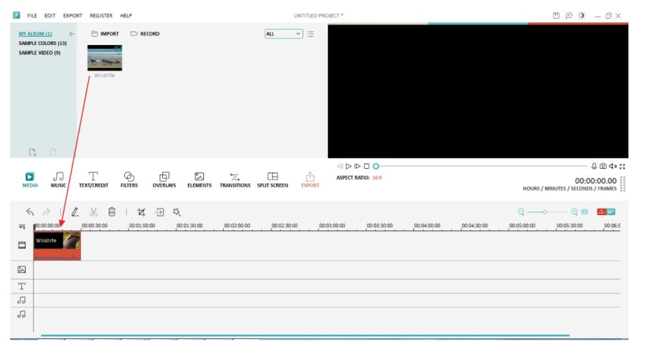
2.Extract frames from video
Start playing the desired video and then pause it when it reaches the right moment. Right click it and select "Flash and Hold". Immediately, there will be a picture icon added to the whole clip. Play it to check the real-time effect.
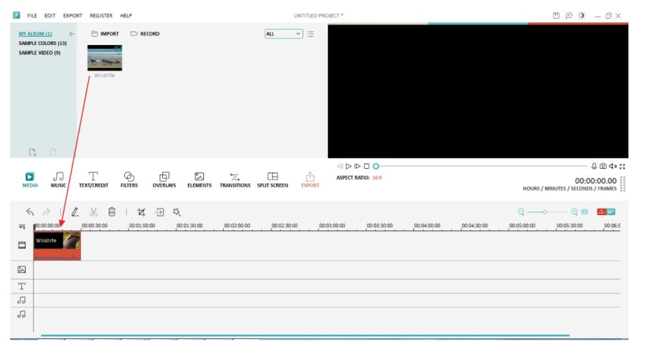
If you want to get the same resolution frame as the original, click the video in the Media Library and then click the Play button in the Preview Window. Take a screenshot when the video is playing simply by pressing the Snapshot icon or via pressing CTRL+ALT+S.
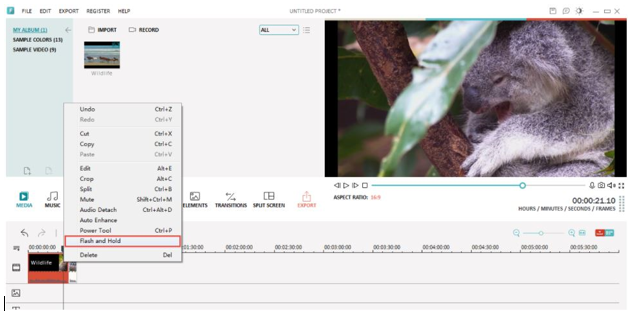
Once you have the frame you can add in a variety of effects and features. You can choose to mask it, add in specific effects and also deliver some motion to make it more appealing. There are many customization options to choose from and it all comes down to you.
3.Save your frames
After you are satisfied with the results you will be able to export your content. Click Export to start the export process, then choose the desired output format. You can easily customize the output file resolution and other settings depending on the format you choose.
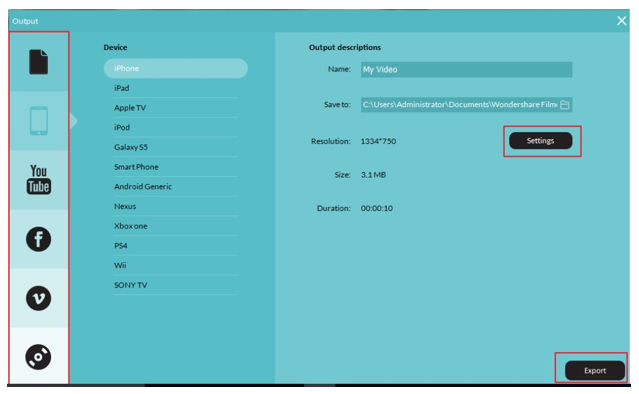
In conclusion, using WonderShare Filmora to extract frames from video is not only very simple, it also offers an amazing set of opportunities. We recommend you to try out the app immediately and you will surely have no problem extracting the desired frames.
Video Editing
The concept of video editing
Explain the concept of video editing
Video editing is the manipulation and arrangement of video shots. Video editing is used to structure and present all video information, including films and television shows, video advertisements and video essays. Video editing has been dramatically democratized in recent years by editing software available for personal computers.
Video editing is the process of manipulating video by rearranging different shots and scenes in order to create a whole new output. It can be as simple as stitching together different scenes and shots with simple video transitions, and can become as complicated as adding different computer-generated imagery (CGI), audio and tying together different elements, which may take years, thousands of man-hours and millions of dollars to accomplish, as is the case with big-budget motion pictures.
Tasks in video editing include:
- Removing unwanted footage or editing out some scene elements
- Choosing the best shots and footage to go into the final output
- Creating the flow of the narrative by arranging and rearranging scenes
- Adding effects, filters and additional elements such as CGI
Video editing software
Use video editing software
Video editing software is an application program which handles the post-production video editing of digital video sequences on a computer non-linear editing system (NLE). It has replaced traditional flatbed celluloid film editing tools and analogue video tape-to-tape online editing machines.
How to use video editing software?
- The best video editor for beginners is Wondershare Filmora. Let see some use:
Select Clips in the Media Library
- Select one media file: click a thumbnail.
- Select multiple media files: press and hold [Ctrl], and then click the thumbnails you want.
- Select a sequence of media files: click the first thumbnail in the sequence, press and hold [Shift], and then click the last thumbnail in the sequence.
- Note: You can locate the media file directly by searching its name in the Search bar
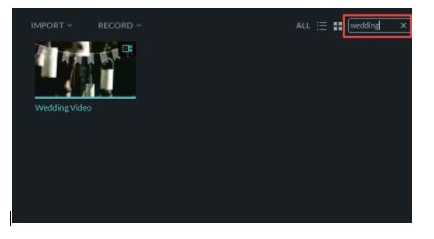
Delete Media Clips from the Media Library
- In the Library, right click the clip and select DELETE.
- Note: When you delete a clip from the library, only the reference is deleted not the actual clip. All the clips still remain in their original location since they are just referenced in the Media Library. You can still find the file in the location where it is stored.
Add Clips to a Video/PIP Sequence in the Timeline
- Do one of the following to add clips to the Timeline panel in Filmora:Drag and drop the thumbnail of the media file in the media library panel to the Timeline.
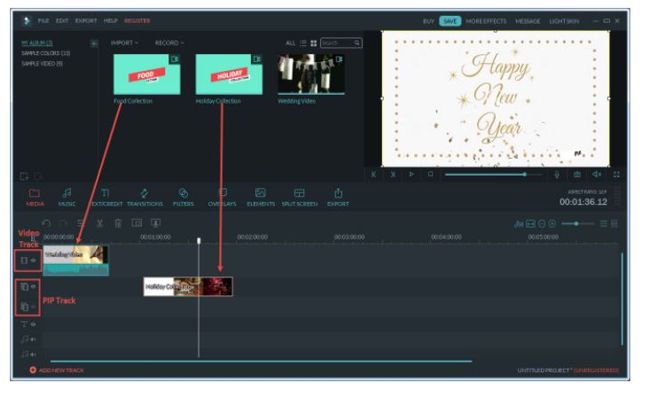
- Choose target, right click to ADD CLIP or APPLY TO PIP.
- Tips: Automatically the file will be dropped at the very beginning of the video track. When you drag and drop the next one that will be sticking to the previous file automatically. It is designed to prevent the black frames from generating after exporting the video.
- What's more, for better arranging your clips, Wondershare Filmora allows you to add up to 10 PIP tracks.
Access Sample Colors or Sample Intro Video
- Filmora also provides several sample colors or intro video. To get access these resources, just click "User's Album" and choose SAMPLE COLORS or SAMPLE VIDEO.
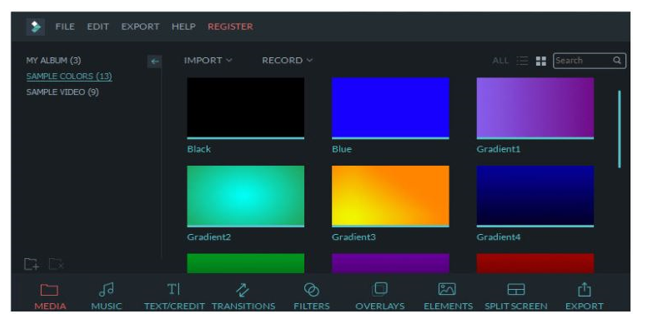
Delete Clips from Timeline
Do one of the following:
- Right click a clip and select DELETE
- Select a clip and hit the DELETE buttonin the menu section or the Delete button on the keyboard
Video Compression
The Video Compression
Describe Video Compression
Video compression is the process of encoding a video file in such a way that it consumes less space than the original file and is easier to transmit over the network/Internet. It is a type of compression technique that reduces the size of video file formats by eliminating redundant and non-functional data from the original video file.
Video compression is performed through a video codec that works on one or more compression algorithms. Usually video compression is done by removing repetitive images, sounds and/or scenes from a video. For example, a video may have the same background, image or sound played several times or the data displayed/attached with video file is not that important. Video compression will remove all such data to reduce the video file size.
Videos take up a lot of space just how much varies widely depending on the video format, the resolution and the number of frames per second you select. Uncompressed 1080 HD video footage takes up about 10.5 GB of space per minute of video. If you use a smartphone to shoot your video, 1080p footage takes up 130 MB per minute of footage, while 4K video takes up 375 MB of space for each minute film. Because it takes up so much space, the video must be compressed before it is put on the web.
“Compressed” just means that the information is packed into a smaller space. There are two kinds of compression:
- lossy
- Lossless.
1. Lossy Compression
- Lossy compression means that the compressed file has fewer data in it than the original file. In some cases, this translates to lower quality files, because information has been “lost,” hence the name. However, you can lose a relatively large amount of data before you start to notice a difference. Lossy compression makes up for the loss in quality by producing comparatively small files. For example, DVDs are compressed using the MPEG-2 format, which can make files 15 to 30 times smaller, but viewers still tend to perceive DVDs as having high-quality pictures.Most video that is uploaded to the internet uses lossy compression to keep the file size small while delivering a relatively high-quality product.
2.Lossless Compression
- Lossless compression is exactly what it sounds like, compression where none of the information is lost. This is not nearly as useful as lossy compression because files often end up being the same size as they were before compression. This may seem pointless, as reducing the file size is the primary goal of compression. However, if the file size is not an issue, using lossless compression results in a perfect-quality picture.For example, a video editor transferring files from one computer to another using a hard drive might choose to use lossless compression to preserve quality while he is working.
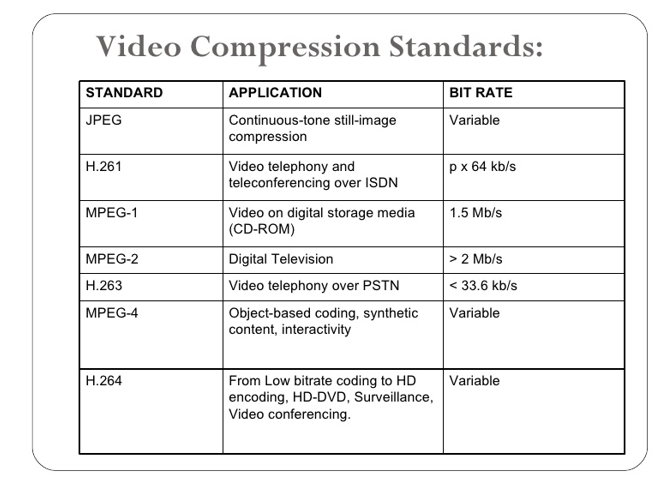






this program is really enormous it helps as students alot keep it up
ReplyDelete